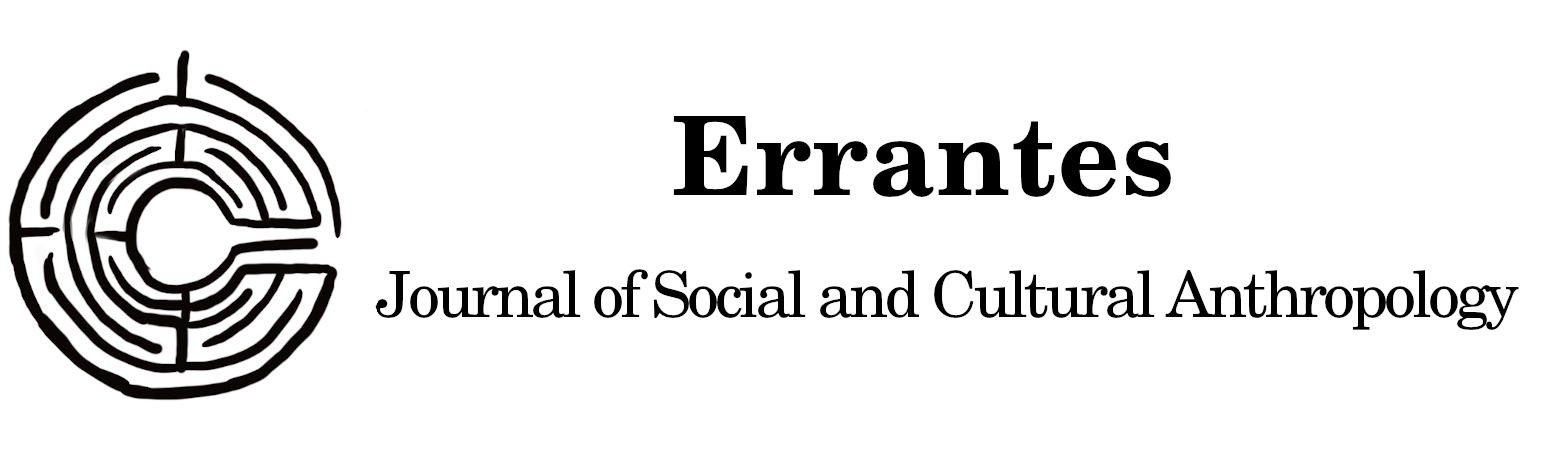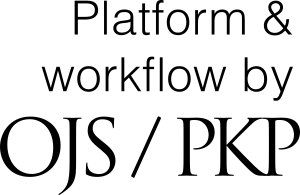Proposte
Vai al Login o Registrazione sono richiesti per sottoporre articoli.
Lista di controllo per la predisposizione di una proposta
Durante la procedura di invio di una proposta, gli autori devono verificare il rispetto dei seguenti requisiti; la proposta potrebbe essere rifiutata se non aderirà a queste richieste.- La proposta non è stata pubblicata in precedenza, né è stata sottoposta alla considerazione di un'altra rivista (o è stata fornita una spiegazione nei commenti all'editore).
- Il file dell’articolo proposto è in formato Microsoft Word (.docx).
- Dove disponibile, sono stati forniti DOI o URL per i riferimenti.
- Il testo è a doppia spaziatura; usa un carattere di 12 punti; impiega il corsivo, piuttosto che la sottolineatura (tranne che per gli indirizzi URL); e tutte le illustrazioni, le figure e le tabelle sono poste all'interno del testo nei punti appropriati, piuttosto che alla fine.
- Il testo aderisce ai requisiti stilistici e bibliografici delineati nelle Linee guida per gli autori, che si trovano nella sezione Proposte del sito.
- In caso di invio a una sezione della rivista sottoposta a revisione paritaria, il testo completo e le proprietà del file sono stati anonimizzati.
Dossier
Articoli dedicati all'analisi di una tematica specifica selezionata annualmente dal comitato scientifico.Studi e Ricerche
Articoli slegati dal tema del dossier.Confronti
La sezione accoglie recensioni, materiale audiovisivo.Informativa sui diritti
I diritti d'autore e di pubblicazione di tutti i testi pubblicati dalla rivista appartengono ai rispettivi autori senza alcuna restrizione.
La rivista è rilasciata sotto una licenza Creative Commons Attribuzione 4.0 International (licenza completa).
Vedere anche la nostra Open Access Policy.
Informativa sulla privacy
I nomi e gli indirizzi email inseriti in questo sito della rivista saranno utilizzati esclusivamente per gli scopi dichiarati e non verranno resi disponibili per nessun altro uso.
Privacy Policy